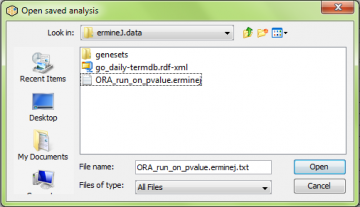You can save an analysis you did and load it again later. You can also save the entire state of the program as a project.
Saving or loading analyses
Saving or loading an analysis is done in the main window using the “Analysis” menu. Use “Save Analysis” when you want to save an analysis file for use in other software or documentation purposes. Use “Load Analysis” when you want to add an analysis to the current view. Loading an analysis will not work unless you have already loaded the appropriate annotation file. If you want to switch annotation files, use the “Project” commands using the “File” menu.
Saving:
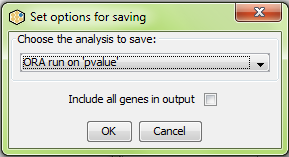
You can also optionally check a box to “Include all genes in output”. If you select that, each line in the output file will include a list of genes which are in the gene set.
The output format is described here
Loading an analysis
Once you have saved an analysis, you can load it back in using the “Analysis -> Load Analysis” item:
Note: In order to load in an analysis, you must have the same gene annotations loaded as when you did the analysis. This limitation is to avoid problems finding annotation files based on the paths stored in the result file headers. Thus if you want to send your result file to someone else to examine in ermineJ, you should also include your annotation file (and any custom gene set files).
Portability of results files
The paths to the data files are stored in the analysis results. This means that if you give the results to someone else, you have to include the appropriate files. The paths to the files stored in the file do not have to be the same: ErmineJ will check in your ermineJ.data directory for files with matching names, and then automatically prompt you to locate missing files.
Important: ErmineJ is designed to make it easier to re-load annotation files even when the files have moved. If the files themselves have been altered, the behaviour of the software may be unexpected. Be careful in moving or changing files used in your analysis.
Projects
In contrast to the save/load analysis commands, projects allow you to completely reset the software to a different annotation file, gene scores, data matrix, and (if present) analysis results.
Saving a project
Simply use the “File” -> “Save project…” menu item. You will be prompted to save a file for the project. We recommend you save projects in the default location for the software (ermineJ.data in your home directory). The files are given the extension “.project”. The resulting file contains the settings for the session, as well as the analysis results, if any.
Loading a project
Use the “File” -> “Load project…” menu item to select a “.project” file. The software will then proceed to go through the same routine as when the sofware is initially started, loading the annotations, and then loading the gene score and data matrix file you used; followed by loading the analysis results stored in the project, if any.
Note that when you load a project, the settings stored in the project become your current settings. However, if you change a setting in the program (such as the gene set size limit in the analysis), the project file will not be modified. This is to make sure projects are not modified until you select “Save project”.